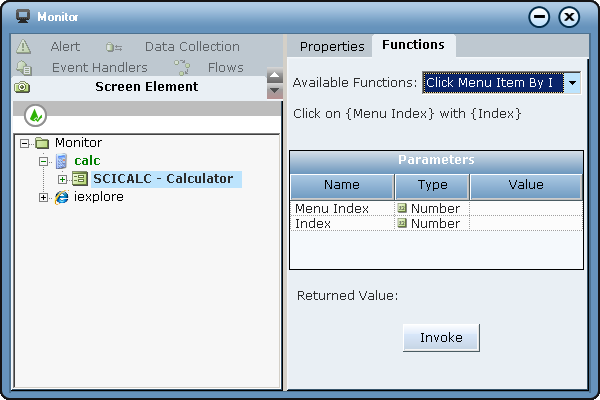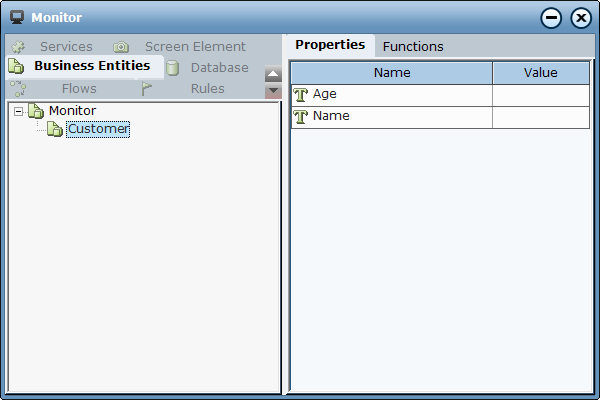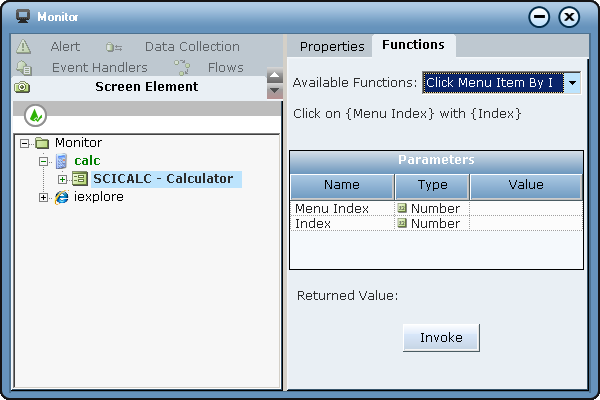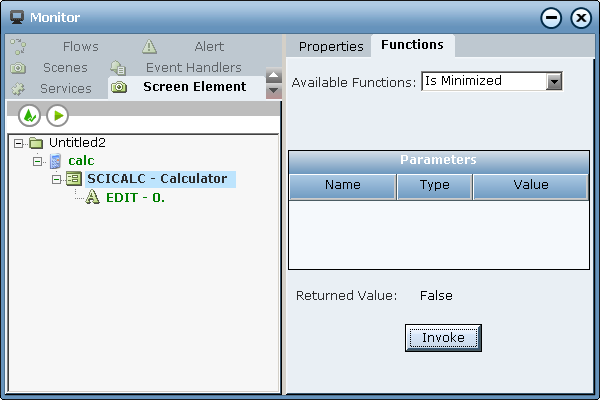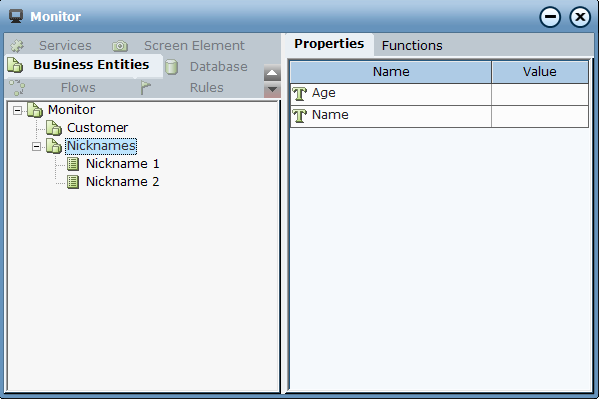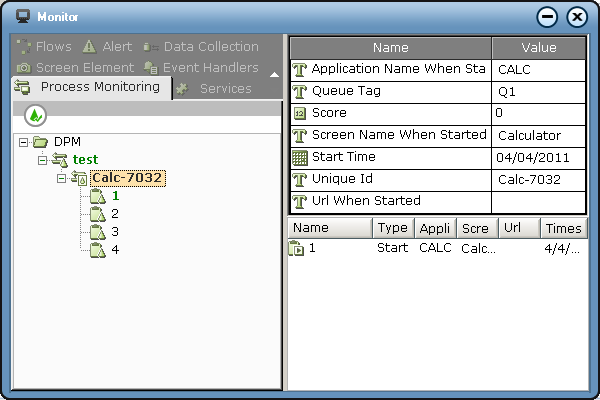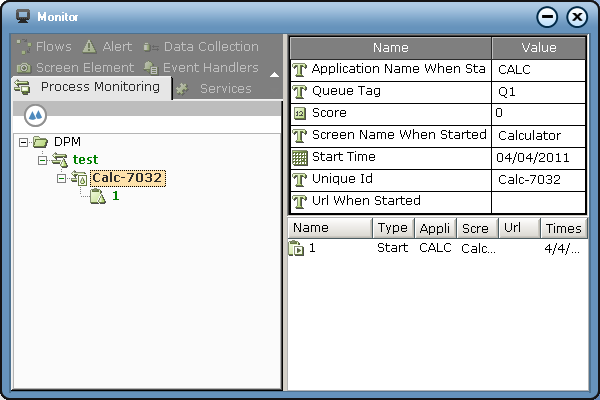Running the Monitor
To run Monitor:
| 1. | In the Test Project tab on the ribbon, click Monitor. |
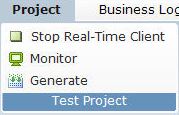
The Monitor window is displayed:
The top-left side of this window contains a series of tabs that enable you to select the type of entity that you want to monitor during project runtime on the Real-Time Client. These tabs are:
Rules tab (see Monitoring Rules)
Business Entities tab (see Monitoring Business Entities)
Flows tab (see Monitoring Flows)
Alert tab (see Monitoring Alerts)
Data Collection tab (see Monitoring Data Collection)
Screen Element tab (see Monitoring Screen Elements)
Event Handlers tab (see Monitoring Event Handlers)
Services tab (see Monitoring Services)
Process Monitoring tab (For more information on monitoring processes and tasks, see the RTAM Solution Guide.)
Database tab (see Monitoring Databases)
You need to scroll through these tabs to be able to view them all. Click the  button to move between the rows of tabs in this area.
button to move between the rows of tabs in this area.
When you select a tab, you see the values and state of that object type in a tree structure in the Navigation pane on the left side of the window. Each tab displays different types of information, depending on the object type.
For example, if you select the Business Entities tab, a tree of business entities is displayed in the Navigation pane. Select an item in the tree to display its current property values in the Properties tab in the right pane. You can then modify property values by typing over them or by selecting from a drop-down list, depending on the type of property. In the exampple below, the Customer business entity has two properties: Age and Name.
Property values can be copied (when required) from the Value column for both editable and read-only properties.
Each type of object that you can monitor has both a Properties tab and a Functions tab. The Properties tab presents all relevant properties for the object in a single view. The Functions tab shows the available functions for the selected object, and provides a useful means to test specific functions for the object.
To use the Functions tab, first select a function in the Available Functions drop-down list. The parameters for that function are then shown in the window. Then, set the value(s) for the function and click Invoke to test the function using the values you specified.
Some functions can return a result when run in this manner. In such cases, the bottom-right pane displays Returned Value:, followed by the actual result:
The list of project folders in the window is filtered to exclude those projects that do not have any objects of the type that the selected tab presents. In addition, project folders are listed alphabetically in the window.
Real-Time Designer distinguishes between primitive objects and composite objects. Primitive objects do not contain properties. Therefore, when you select a primitive object in the Navigation pane, no properties are displayed.
In contrast, composite objects have one or more properties. When you select a composite object in the Navigation pane, its properties and their values are displayed in the Contents pane. The example below shows that the Customer business entity contains one primitive object (Nicknames) and two composite objects (Nicknames[1] and Nicknames[2]).
The Monitor window contains the  button, which toggles to display all objects or only active objects. When you click the
button, which toggles to display all objects or only active objects. When you click the  button, all objects are displayed in the Navigation pane, and currently running objects are shown in green:
button, all objects are displayed in the Navigation pane, and currently running objects are shown in green:
Click the  button to display only active objects in the Navigation pane.
button to display only active objects in the Navigation pane.